Getting started
Welcome to Flowie for Bitbucket Cloud!
Flowie supercharges your Bitbucket Cloud with a comprehensive and cohesive set of features. You can use these to eliminate repetitive tasks, automate and enforce your pull request workflow.
Save time and money while improving your developer experience!
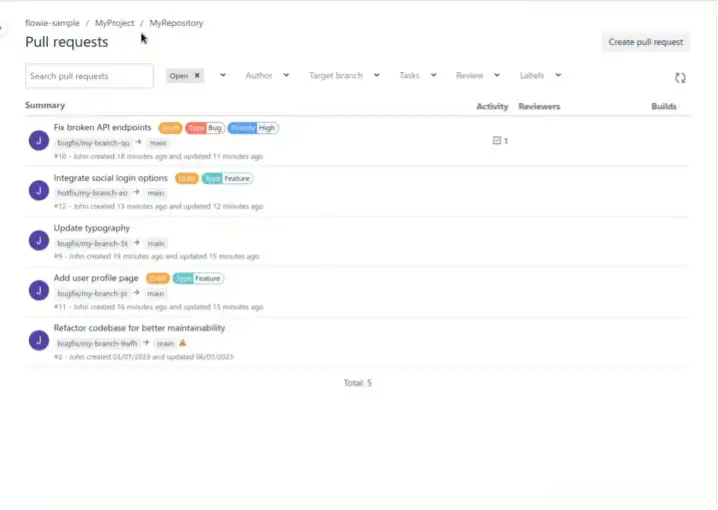
Features highlight:
- Labels for pull requests
- Draft pull requests
- Enforced merge checks (including free and standard Bitbucket)
- Enhanced pull request search page
(conflicts, updated by, size, labels filter, checks progress, reviewing status) - Unresolved comments checks and permissions
- Additional merge strategies, including rebase with autosquash
- Restrict/enforce merge options (merge strategies, e.g. always close branch)
- Merge cascade
- Commit policy checks
- Prevent redundant builds
- Configuration as code using JavaScript/TypeScript
- and more to come! 🚀
You can use the functionalities individually or combined. The most common scenarios are provided via plugins, which offer pre-configured workflows and features that you can enable using the configuration script.
Installation
The easiest way to install Flowie on your Bitbucket Cloud is by following the steps below:
-
Click on the button below to connect Flowie to your Bitbucket account:
-
Choose the workspace that should be used for the installation and click ‘Grant access’.
-
Now that Flowie has been installed, you need to configure it to enable its features.
Flowie is also available on the Atlassian marketplace .
Configuring Flowie
After the installation, you should see the Welcome screen.
You can also navigate to this page
by going to Bitbucket Workspace settings and on the side menu Flowie > Configuration.
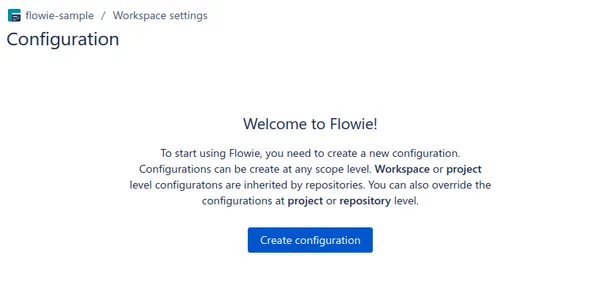
- Click on
Create configurationbutton to proceed.
A default configuration script is created for you. You can change the configuration later once you are familiar with the configuration script and features. For now, let’s keep the default, which will enable draft pull requests, Flowie’s powerful merge capabilities, enforced merge checks, and a few sample labels.
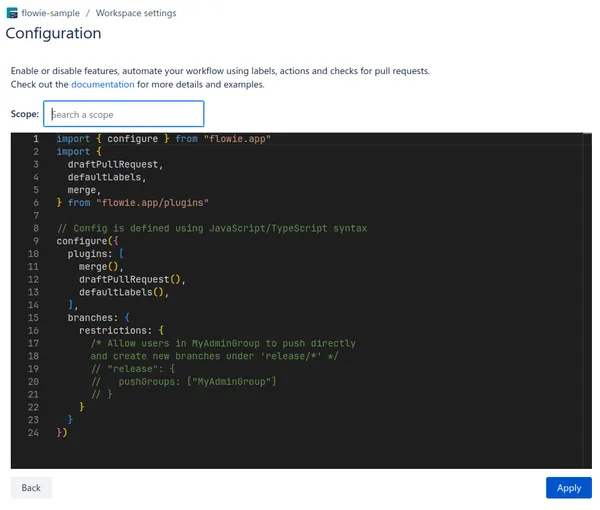
- Select a ‘Scope’:
You can search for the scope to which you are applying the configuration.
- Click on the ‘Apply’ button
If changes to the branch permission are required, Flowie will display a message about the changes.
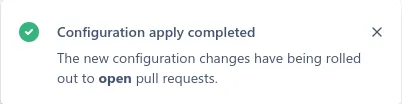
If everything went well you should see the message above.
You are ready to use Flowie! 🎉
Using Flowie
- Go to a pull request, and you should see the new ‘Labels’ panel on the right side.
Notice how the extended checks have a passing check ‘No work in progress’.
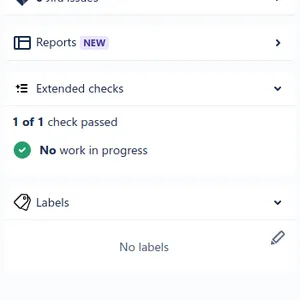
Since all checks are currently passing, you should also see the message with the ‘Merge …’ button.
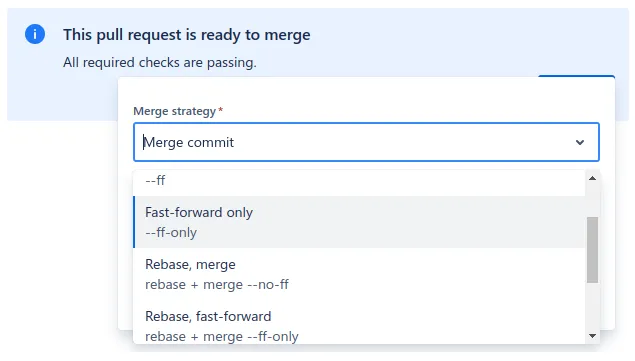
-
Add the ‘Draft’ label to the pull request by clicking on the edit button at the top right and selecting it in the dropdown. (New pull requests will have the draft label automatically added by default)
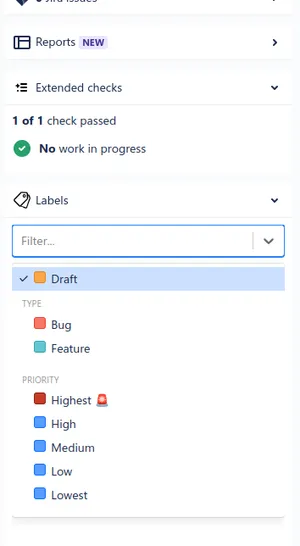
The pull request should now be marked as draft and the check is no longer passing.
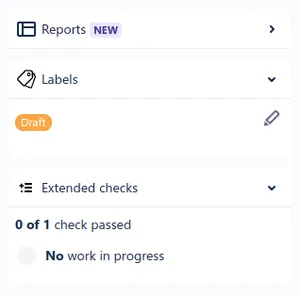
Also, the option to merge the pull request will no longer be available.
- On the left side navigation menu, go to Flowie’s enhanced pull request search page, by clicking on ‘Pull requests - Flowie’ (you might need to reload Bitbucket for the option to appear on the side menu).
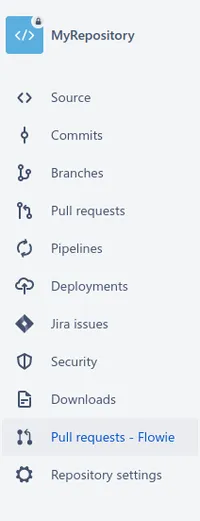
- You should see and be able to filter the pull request with the label you have added.
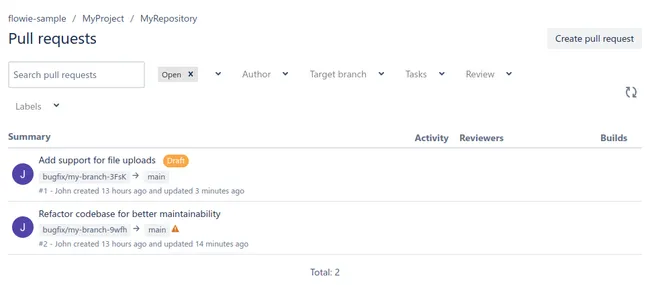
The enhanced search page also shows a warning icon on the second pull request, indicating it has conflicts.
Thanks for trying Flowie!
You can explore the documentation to learn more about the features and how to enable or tweak them. If you have any suggestions or need assistance implementing your workflow, please reach out to us at support@flowie.app.